Create and Print Standards Performance Over Time (SPOT) Reports
Teachers can create and print Standards Performance Over Time (SPOT) reports for a single student, each student in the class, or at the class level for a single strand and associated standards, single standard, or multiple standards. These reports allow teachers to customize the standards performance data they want to see in a compact, printable format that can be shared with students and parents.
View the sample reports below for Student and Class levels.
- Student level PDF report for a single strand.
- Student level PDF report for multiple standard sets.
- Class level PDF report for multiple standard sets.
Create and Print a Student SPOT Report
Follow these steps to create and print a SPOT report for an individual student or report for each student in the class:
- Select the Standards Performance Overview report at the Student level and then select a strand or standard in the table.
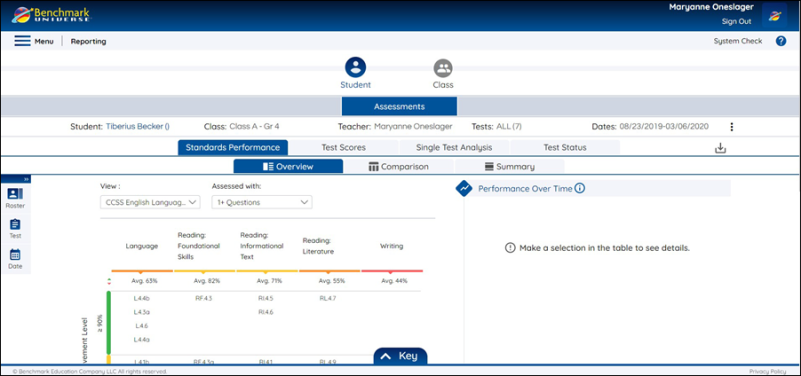
- Access the Print Report Options modal by selecting the Print icon.
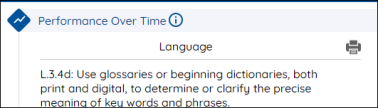
- Select the Standards
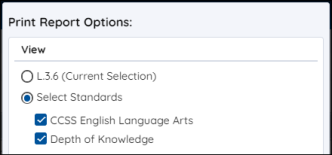
The “View” selection area lets you choose between which standards to include in your report. The current selection is from the Standards Performance Overview table or select all standards available.
 | When a user selects a single strand or standard (current selection), then the line graph is included in the print PDF. When selecting multiple standards from the Print modal, the line graph is not included in the print PDF but shows progression over time in the table. |
- Select additional display options
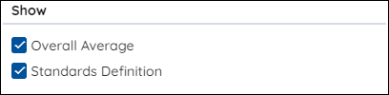
The "Show" selection area lets you add the Overall Average score and Standards Definitions to the print PDF.
- Select your print options
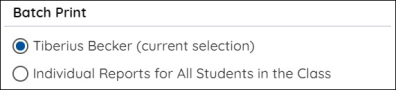
Print a report for the currently selected student or batch print individual reports for all students in the class. See Batch Print Reports for more information about batch printing and the Downloads page.
- Select Print

Click the Print button and follow your printer’s instructions.
Create and Print a Class SPOT Report
Follow these steps to create and print a SPOT report for at the class level:
- Select the Standards Performance Overview report at the Student level and then select a strand or standard in the table.
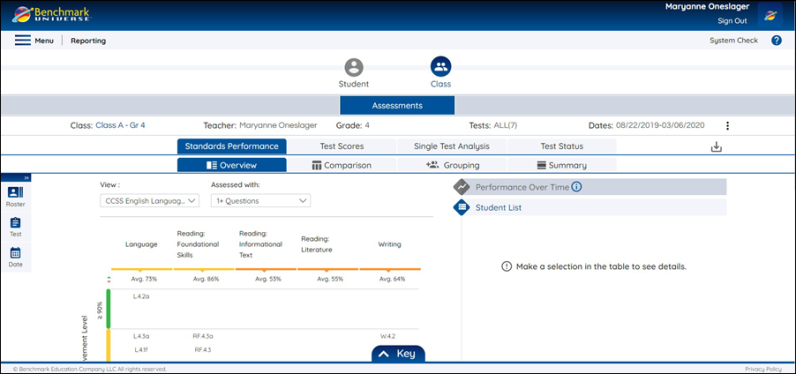
- Access the Print Report Options modal by selecting the Print icon.
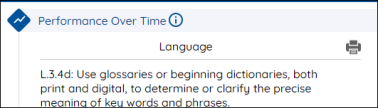
- Select the Standards
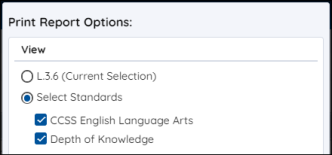
The “View” selection area lets you choose between which standards to include in your report. The current selection is from the Standards Performance Overview table or select all standards available.
 | When a user selects a single strand or standard (current selection), then the line graph is included in the print PDF. When selecting multiple standards from the Print modal, the line graph is not included in the print PDF but shows progression over time in the table. |
- Select additional display options
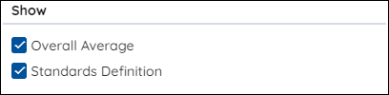
The "Show" selection area lets you add the Overall Average score and Standards Definitions to the print PDF.
- Select your print options
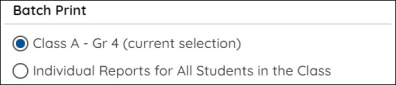
Print a report for the currently selected student or batch print individual reports for all students in the class. See Batch Print Reports for more information about batch printing and the Downloads page.
- Select Print

Last Updated: June 30, 2022
